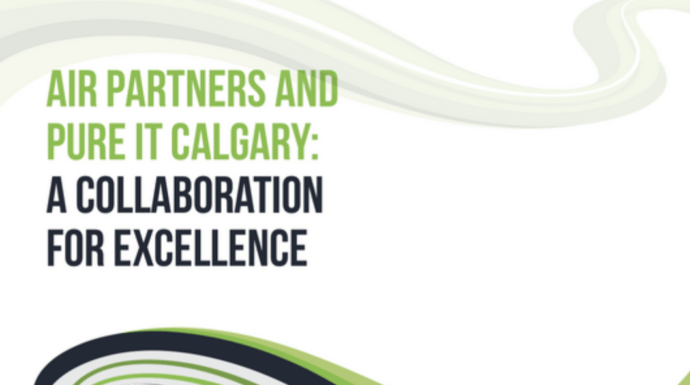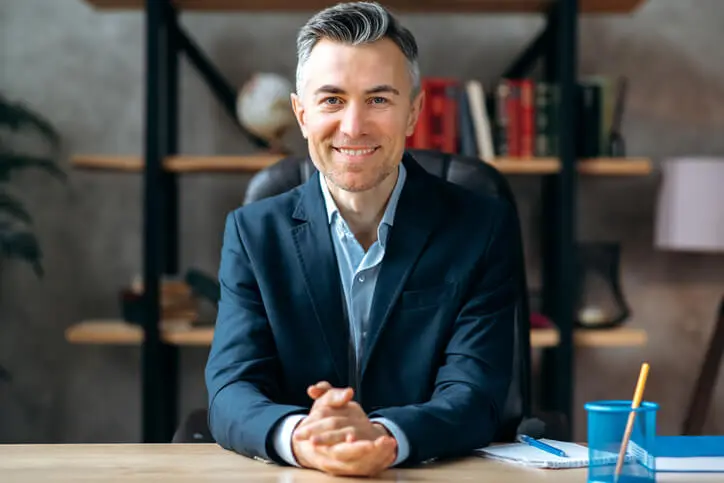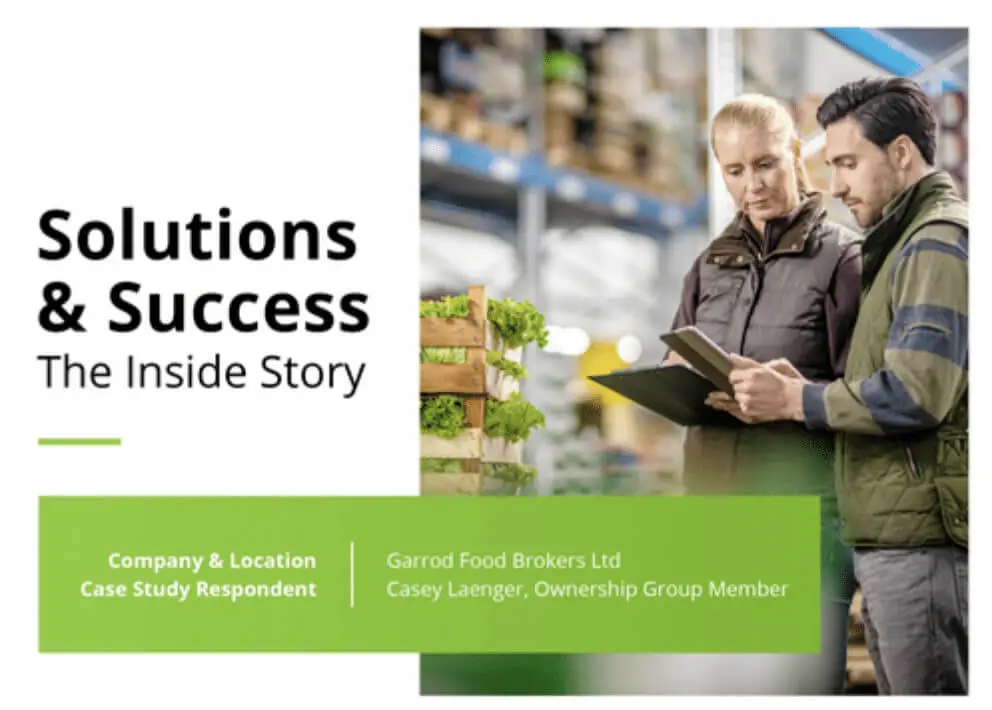Google “Help Me Write”: A Practical Guide to Enhance Your Writing Skills
Google has introduced a new AI-powered feature called “Help Me Write” to make your writing experience in Gmail and Google Docs more efficient. This feature assists users in composing emails and sections of documents based on limited inputs, helping to save time and improve clarity.
“Help Me Write” can be easily accessed within Gmail and Google Docs. You can find it at the bottom of the compose window in Gmail, while in Google Docs, it appears as a floating pen icon on the left rail. This versatile feature streamlines email composition and extends its assistance to other applications within the Google Workspace, such as Sheets and Slides.
Key Takeaways
- “Help Me Write” is an AI-powered Gmail and Google Docs writing tool.
- The feature can be easily accessed within different applications in Google Workspace.
- It aims at refining communication and language while saving users time and effort.

Google Help Me Write Overview
Generative AI Feature
Google’s “Help Me Write” is a generative AI feature that assists you with writing tasks. This AI-powered tool can help you draft emails in Gmail or create documents in Google Docs by generating text based on input prompts. Unlike some AI writing tools that only suggest short phrases or words, Help Me Write can provide much more comprehensive suggestions, making your writing process smoother and more efficient.
As a user, you will find a “Help Me Write” button, which appears as a floating pen icon in Google Docs or at the bottom of the compose window in Gmail. You can ask the AI to generate draft content based on your short prompt by tapping or clicking this button. This innovative feature gives you a solid starting point and saves time in creating well-structured and concise content.
Google Workspace Integration
Help Me Write seamlessly integrates into your existing Google Workspace tools, such as Google Docs and Gmail. Its ease of use is designed to provide a gentle learning curve and work well with casual and professional users of these platforms.
For instance, when using Gmail on your phone, you must open the app, start a new message, and tap the Help Me Write button above your keyboard. This accessibility ensures you can utilize the powerful capabilities of Help Me Write on the go, making your experience more efficient and productive.
With this generative AI feature and Google Workspace integration, Help Me Write is shaping up to be a valuable asset for improving your written communication. By saving time and providing valuable assistance, you can focus on crafting clear and compelling messages in Gmail and Google Docs.
Setting Up and Accessing
Android and iOS Support
The “Help Me Write” feature is available for Android and iOS devices. It can be accessed through the Gmail app on your phone or tablet. This AI-powered tool will help you draft emails more efficiently and improve your writing experience. Remember to update your Gmail app to the latest version to access the feature.
Google Account Requirements
To use the “Help Me Write” feature, you must have a Google Account. You can create a free account here if you don’t already have one. Once logged in with your Google Account, access your Gmail inbox and compose a new email. You should see the “Help Me Write” button in the email composition window. Click on this button, provide input prompts, and let the AI generate a draft based on your instructions.
You can use the “Help Me Write” feature on Gmail and Google Docs for more efficient writing and improved suggestions. Be sure to make the most of this AI-powered tool to enhance your writing experience, whether using an Android or iOS device.
Following these steps and requirements, you can use the “Help Me Write” feature to let the AI assist you in your email composition, saving you time and effort.
Writing Emails with Google Help Me Write
Smart Compose
Google’s Help Me Write tool is designed to assist you in creating well-structured and informative emails. With the Smart Compose feature, composing emails becomes faster and more efficient. As you type, the AI-powered tool predicts and suggests completions for your sentences, helping you express your thoughts concisely and clearly. Whenever you find a fitting suggestion, simply press the ‘Tab’ key to accept it, and continue typing your email.
Smart Reply
Responding to emails promptly is crucial in today’s fast-paced communication environment. Thankfully, with the Smart Reply feature, Help Me Write assists in generating relevant, short responses to incoming messages. This enables you to reply quickly to your emails and reduces the time spent on typing replies. The AI tool offers multiple response options, allowing you to choose the most appropriate one for the context of the conversation.
Recipient Suggestions
One of the key aspects of email communication is ensuring that the right recipients receive your message. Help Me Write simplifies this process through Recipient Suggestions. Based on the content of your email and your previous interactions, the tool provides recommendations on suitable recipients for the email you’re composing. This exceptional feature saves you time and minimizes the risk of sending sensitive information to the wrong person.
By utilizing Google’s Help Me Write tool in your email communications, you can benefit from its artificial intelligence capabilities, such as Smart Compose, Smart Reply, and Recipient Suggestions, to create professional emails quickly and effectively.
Google Docs, Sheets, and Slides
Google’s “Help Me Write” feature assists you in various tasks within Google Docs, Sheets, and Slides. This section will discuss how it can be used for elaborating text, inserting tables, and formalizing content.
Elaborate Text
“Help Me Write” can provide suggestions for expanding and enhancing your writing. When working with Google Docs, it’s easy to utilize AI assistance. By selecting a phrase or sentence, the feature will offer options that convey your message more effectively and in various ways. This allows you to maintain a confident, knowledgeable, neutral, and clear tone while optimizing your content’s readability.
Inserting Tables
In Google Sheets and Slides, “Help Me Write” can assist with tables. The AI will offer suggestions for the most suitable table layout by identifying your data’s structure and understanding its context. From basic row and column arrangements to intricate pivot tables, this feature ensures that your data is presented clearly and understandably and fits your overall presentation.
Formalizing Content
Finally, “Help Me Write” can help you formalize your content across Google Docs, Sheets, and Slides. It detects and corrects language inconsistencies, ensuring that your documents maintain a professional appearance. By suggesting formatting adjustments, finer sentence structures, and proper language usage, this AI-writing tool guarantees your work remains polished and presentable, reflecting your confident and knowledgeable voice.
AI Tools and Features
Duet AI
Google has recently introduced Duet AI as part of their AI-driven enhancements for Workspace. This tool aims to make your writing experience more seamless and efficient by providing contextually relevant suggestions as you type. With Duet AI, you can expect improvements in your drafts as it understands your topic and helps maintain a consistent tone throughout your work.
Chatbot GPT
Another powerful AI tool that complements your writing tasks is the Chatbot GPT. Designed on the foundations of Google’s state-of-the-art AI technology, this text generator adapts to your writing style and provides support by offering quick suggestions and helpful ideas. When you’re facing a blank page and struggling for inspiration, Chatbot GPT comes to your rescue and keeps your work flowing smoothly.
Bard AI
Google’s Bard AI emerges as yet another artificial intelligence tool that specializes in helping you be more creative with your work. This AI-driven assistant is designed to analyze your writing, identify its strengths, and offer suggestions to improve it in a way that respects your unique voice. Whether you need fresh ideas, assistance crafting an engaging narrative or a brief poetic inspiration, Bard AI is here to support you in your endeavors.
These AI tools – Duet AI, Chatbot GPT, and Bard AI – are powerful allies in simplifying your writing tasks and unleashing creativity. With them at your disposal in Google Workspace, you can benefit from their analytical prowess and user-friendly features, allowing you to focus on delivering high-quality content confidently and effectively.
Workspace Labs and Beta Testing
Trusted Testers
As a user, you may see Google “Help Me Write” through the Workspace Labs beta testing program. This program is available to a group of trusted testers, primarily in US English. You can open a document on Google Docs to see if you are eligible. If you’re a tester, you’ll have access to Workspace Labs features that aim to enhance productivity and workflow for Google Workspace users.
Feedback
During the beta testing phase, Google encourages testers like you to provide feedback on the “Help Me Write” feature. Your insights and experiences will help the development team fine-tune and improve the tool. As a tester, you have a unique opportunity to influence the final iteration of the feature by sharing your suggestions and reporting any issues you encounter.
Limitations
Although Workspace Labs offers exclusive access to new features for trusted testers, there are some limitations to its current version. For example, the program is predominantly limited to US English, restricting its availability to users in other languages and countries. Additionally, as a beta test, the “Help Me Write” feature is still under development, so you may experience occasional bugs or unexpected behavior.
By engaging with Workspace Labs and participating in the beta test for the “Help Me Write” feature, you contribute to the continuous improvement of Google Workspace products. Your involvement as a trusted tester allows you to access cutting-edge features while aiding their refinement.
Refining Communication and Language
Rephrase and Refine
With the help of Google’s Help Me Write feature, you can easily refine your written communication. This AI-powered tool considers your input prompts to generate suggestions for rephrasing and refining your text. Whether you’re drafting an email or writing a document, this feature aims to improve the clarity and quality of your writing.
Professional Emails
In today’s fast-paced and competitive professional environment, well-crafted emails are essential. With Help Me Write integrated into Gmail, you can draft more polished and professional emails. Simply click the “Help Me Write” button while composing your email, provide your input prompts, and the AI language model will generate a draft for you. This intelligent tool can assist in improving grammar, enhancing vocabulary, and ensuring that your emails convey the intended message efficiently.
Journalism Applications
Apart from just emails, Google’s Help Me Write can also be a valuable tool for journalism and content writing. With its AI capabilities, the feature can help you create more informative and engaging articles, news stories, or blog posts. As you provide input prompts, the language model will analyze your text and offer suggestions to make your content more relevant, accurate, and appealing to your target audience. Embrace the power of AI to elevate your writing skills and deliver impactful stories with confidence and clarity.
Google I/O 2023 and Future Developments
Sundar Pichai’s Announcements
During the Google I/O 2023 event, CEO Sundar Pichai shared exciting updates in the world of AI, making it more helpful for everyone. Some of the key advancements covered in his announcements include:
- The introduction of PaLM 2, a new language model with improved multilingual, reasoning, and coding capabilities.
- The release of Sec-PaLM, which is fine-tuned for security use cases.
Google’s commitment to being an AI-first company was evident in Pichai’s keynote, as the company continues to explore new ways to make AI useful for people, businesses, and communities.
Upcoming Features
One standout upcoming feature is Help Me Write, which was announced at Google I/O 2023 for Gmail. This AI-powered tool can:
- Draft full emails on your behalf based on your input prompts.
- Reduce busy work and streamline communication.
To use Help Me Write in Gmail, simply follow these steps:
- Start writing a new email in Gmail.
- Click on the “Help me write” button.
- Provide your input prompts for drafting the email.
The AI will then generate a draft of the email based on the information you provided, allowing you to focus on other tasks rather than spending time crafting messages yourself. As Google continues to innovate, you can expect more groundbreaking features and advancements in AI, making your life easier and more productive.
Acknowledgments and Sources
As you explore the world of Google’s “Help Me Write” feature, it’s essential to acknowledge the sources that have contributed valuable information to your understanding. First, you can refer to ComputerWorld’s article on using this AI writing tool in Google Docs and Gmail. This comprehensive guide provides step-by-step instructions for making the most of the “Help Me Write” button.
Another great resource you can consult is the article on Tom’s Hardware about how Google’s AI “Help Me Write” feature aims to take over your writing tasks. This insightful piece discusses the button’s appearance and functionality in Google Docs and Gmail.
When using the feature in Gmail on your phone, Pocket-lint’s article can be a helpful guide. It simplifies the process, explaining how to open Gmail, start a new message, and use the “Help Me Write” button directly above your keyboard.
Finally, to learn more about the announcement of “Help Me Write” at Google I/O 2023, consider checking out the coverage provided by Tom’s Guide and Analytics Vidhya, which discuss the development and launch of the feature.
By referring to these sources, you can deepen your understanding of Google’s “Help Me Write” and stay up-to-date with its latest features and advancements. Remember to maintain a confident, knowledgeable, neutral, and clear tone when discussing this AI writing tool with others.