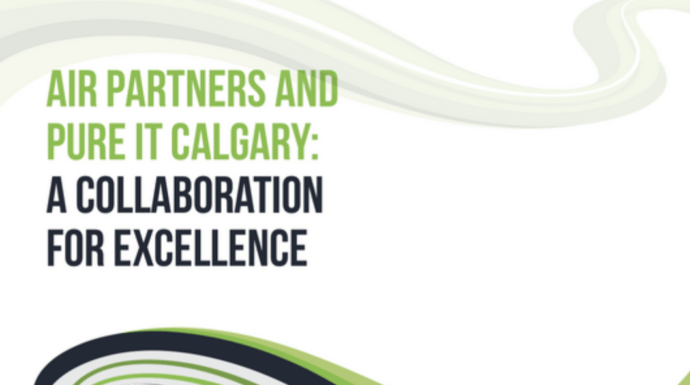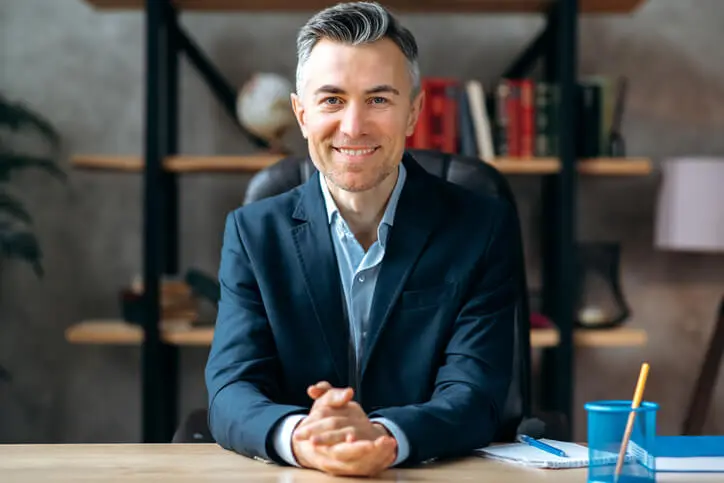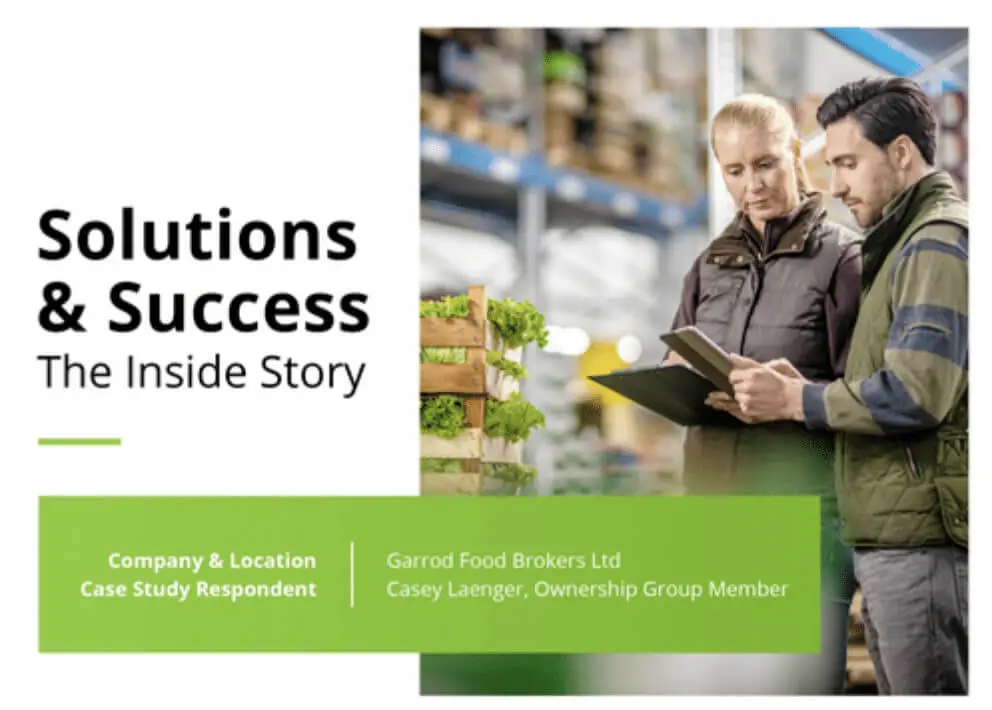Montreal Firm Reaches Out To Pure IT For Local Support In Calgary
Every now and then, a data disaster is so profound that it takes out multiple computers to the point where their installations are unsalvageable. Usually, this kind of disaster can only be caused by software, and only when something goes extremely wrong. This is exactly what happened with a local Montreal firm when they reached out to Pure IT for support.
The client came to us not long ago in urgent need for four essential office computers to be fully re-imaged back to factory settings. Why? They didn’t tell us right away what had caused the disaster, but the Pure IT team knew we were up to the challenge. After all, re-imaging is one of our many trained skills.

What is Re-Imaging?
Re-imaging a computer is fully wiping the machine and reinstalling the operating system. This can be done in a number of ways, through the firmware or an installation disk, but requires a skilled technician to make sure that any previously corrupted data is fully removed from the machine before the new OS is installed.
Re-imaging is usually done in response to a recent data disaster or malware attack, but it can also be used to prepare a computer for reassignment or for sale – free of previous securely stored data. Re-imaging can leave a computer at the default fresh operating system stage or restore a computer to its pre-disaster state using backups.
The Montreal firm who reached out to Pure IT explained that they required four computers to be re-imaged using our local Calgary IT support. Once the computers were restored, the team would be able to resume normal and essential work tasks like sending emails and interfacing with clients.
Why Re-Image a Computer? The 3 Usual Suspects
- Reassigning the computer
- Ransomware or malware
- Corrupted software update
Computer Reassignment
There are three reasons to re-image a computer, and only one of them is routine. The first is when you are about to sell or reassign a computer and want zero previous data remaining on the machine when you hand it off. However, we suspected this wasn’t the case with our Montreal firm. The one important piece of information we were given was that their email – essential to business communication – was completely down until these four computers were successfully re-imaged and re-assigned to the business network. Computer reassignment is great for fresh recruits and new equipment, but doesn’t bring down the company email.
Ransomware and Harmful Malware
The second reason to re-image a computer is a ransomware or toxic malware attack. Ransomware takes every file it can reach on a computer or network and encrypts them, threatening never to un-encrypt the files until the ransom is paid. If you have good backups, one option to spite the ransomware attack is simply to fully re-image your computers (wiping the program) and reload from those backups. Harmful malware that damages your files or too deeply infects a network can also be wiped with re-imaging.
Corrupted Software Update
The third reason is the most tragic and could happen to anyone; a software update went wrong. If a vital piece of software updates and the data corrupt – which happens from time to time – an entire business computer or network could be wrecked and in need of a complete factory reset to purge the corrupted data and the chain-reaction failure it caused.
What Does Computer Re-Imaging Involve?
Re-imaging a computer is wiping all previous installations from the hard drive, leaving only the hardware and firmware, then re-installing the desired operating system. This is a far deeper and more complete process than simply initiating a Windows reinstall through the software. It takes an expert to know how to fully wipe data from a machine, open and reset the firmware BIOS, and then reinstall Windows (or your desired OS) from the ground, up.
Of course, computer re-imaging can involve more than a sweep-and-clear and can leave you with more than a like-new freshly reinstalled computer. Depending on your intention, situation, and backup structure, computer re-imaging can also include completely reloading your machines so that they are almost identical to their installations and file structures before the corruption occurred. Without complete backups, it may also be possible to salvage some – if not all – of the original files and data structures.
1. Optional: Scanning and Salvaging Before a Computer Re-Image
If your computers crashed or were corrupted unexpectedly, you may have some files you don’t want to lose. In this case, a data recovery specialist may be able to analyze your hard drives to scan and salvage any data that was not corrupted. Often, the results of ransomware or a corrupted software upgrade do not destroy 100% of a computer’s files.
If the files you need are within the undamaged portion of your hard drive, they can be rescued. Or you can choose to extract everything that was not corrupted and sort valuable data from that point.
2. Wiping the Computer by Clearing Hard Drive Partitions
Once you’re ready to start re-imaging the computer, the first step is to completely wipe the hardware and firmware. This should be as complete a data removal and reset as possible to be sure the corrupting software is fully eradicated – including any unseen changes that may have been made.
There are a few different ways to clear a computer. Some have a firmware re-imaging process that can be run, and some have a recovery partition available. However, you will probably want all your partitions – or all your previous Windows-allocated partitions – deleted and reassigned to be sure there is no lingering data from the last install.
3. Checking and Resetting the BIOS Firmware
Once the OS is removed by manipulating the partitions, it’s important to check the BIOS. BIOS is the firmware on your motherboard that gives tells the computer how to directly interface with its hardware – like which input to boot from.
BIOS viruses are very rare, but they do exist. Be sure to make sure all BIOS settings are how you want them when the operating system is reinstalled.
4. Reinstalling Your Partitions and Operating System: Like New Again
The next step is to reinstall your operating system. For most business computers and workstations, this will be Windows 10 or Windows 11. For most servers, this will be a recent Linux installation – whether you prefer Debian, Red Hat, or Ubuntu.
Because of the complete wipe, this stage will most likely require an external installation media; a USB drive or – rarely these days – an installation CD. With connection to the internet, you can quickly re-establish a complete OS installation with all the features and cloud support that you are accustomed to.
5. Reconfiguration
Finally, your IT technician will reconfigure the essential software settings that are not included in the OS install. This includes installing all the right drivers and configuring your onboard firewall.
At this point, your computer is nearly identical to how it was sold to your business from the original retailer. Most computers today are sold with the base operating system already installed and then configured to perform with the current hardware and software loadout.
6. Optional: Reinstalling the Desired Software Suite
One way that a computer re-imaging service can improve your experience is to reinstall the core software stack used by your team on each workstation or server. Your software stack will often need to be set up and established on endpoints to ensure that all your data and your workflow restart correctly using the re-imaged computers.
If you would like a computer returned to a fresh workstation status, you can schedule a re-imaging and an installation of your software stack for the added professionalism and/or troubleshooting value.
7. Optional: Reloading Backups or Salvaged Files
Lastly, you have the option to reload previous data onto the re-imaged computers. You can use your backups or the files you salvaged before the re-imaging to reload the files you were working on before our data disaster. Both disaster recovery with good-quality backups and last-minute data recovery can be essential in quickly returning your computers to the right where you left off.
What to Do if Your Computer or Network is Corrupted
When does a company need computer re-imaging? Usually, this is the result of a data disaster. Have you recently experienced a ransomware attack that encrypted a slew of essential files and invaded your network? Did a software update just go terribly wrong and corrupt a large section of your company’s shared data? Or, perhaps, you are experiencing employee turnover and simply want to reassign a few workstations while ensuring each machine is 100% pristine when you assign it to a new team member.
No matter the reason, Pure IT can handle all your data security and re-imaging endpoint requirements in Calgary. Contact us today for full-scale Managed IT services or hand-pick your select one-time and custom-tailored IT solutions. Our communication lines are always open and we look forward to helping your company as we were able to help our Montreal firm in need of re-imaging services.