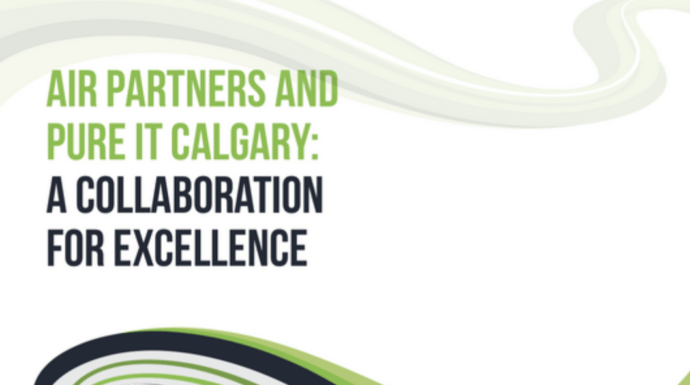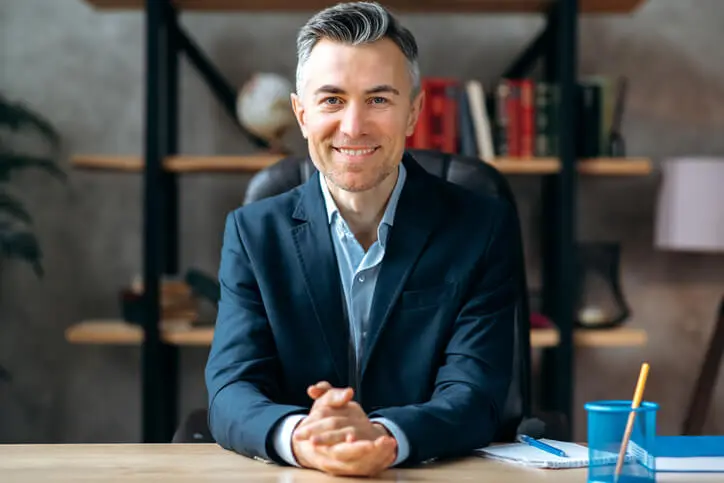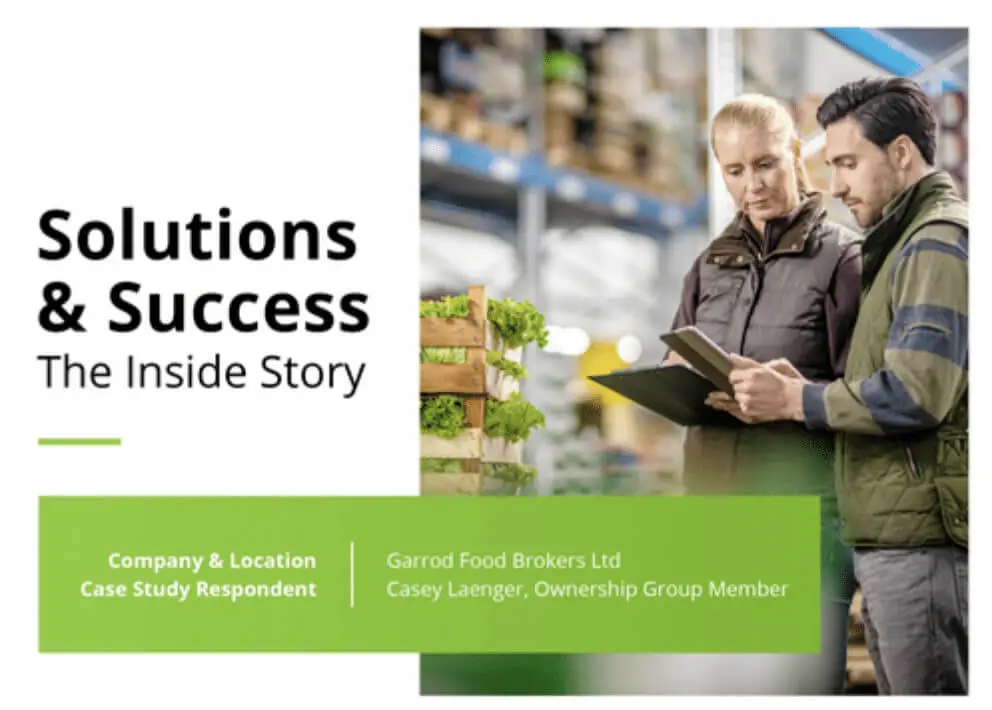Microsoft Teams Training In Calgary
You’re probably here because you looked up information on Microsoft Teams. Well, you’re in the right place. In this article, we share what you need to know about this powerful collaboration tool.
Over the past few months, the demand for collaboration software such as Microsoft Teams has skyrocketed. COVID-19 restrictions meant businesses across the globe had to adapt to remote work quickly. And while remote work has its fair share of challenges, organizations with limited experience are looking to Microsoft Teams to keep their remote employees connected.
However, before committing to integrating Microsoft Teams into your workplace, you first need to know what Teams is. With years of experience delivering reliable Microsoft Teams support in Calgary, our team at Pure IT came up with this brief beginner’s guide on Microsoft Teams.
That’s enough talk. Let’s dive in!
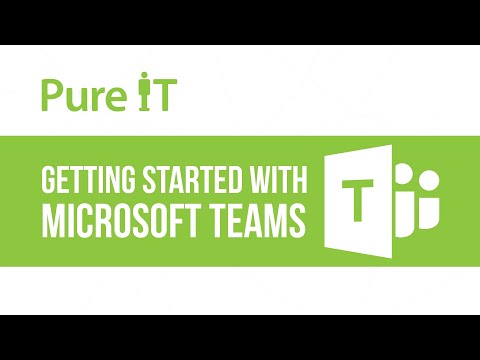
What Is Microsoft Teams?
Designed for businesses, learning institutions, and organizations, Microsoft Teams is a communication and collaboration app in Microsoft 365. Teams allows users to:
- Create virtual teams and add users to them
- Exchange instant messages with other team members directly or as a group
- Make video or audio calls either individually or as a group
- Form individual channels for teams to organize chats and calls better
- Share, edit and collaborate on files
- Integrate data from other Microsoft apps into your chats or meetings
How Can You Access Teams? If your business has a Microsoft 365 business subscription, Teams comes as part of the package, meaning access is absolutely free. For organizations that don’t use Microsoft 365 officially, it’s still possible to create teams with the free version of Teams. Any third-party email address such as a Gmail address will count as a Microsoft account.
What Is the Difference Between Having an Account and Your Own Team? A Microsoft 365 account enables users to:
- Add as many people as they wish
- Schedule and record meetings
- Manage users, apps, and features
- Leverage services like OneDrive and SharePoint for cloud storage and synchronization or Exchange for custom email domains and hosting
How Can You Create Teams and Invite People to Join?
- Click on the link in the lower part of the left sidebar to invite users.
- Choose from the following options: Copy Link, Invite Your Contacts or Invite by Email.
- If you select: Invite by Email, key in the email addresses, and names of the people you’d like to invite.
- For large businesses, we suggest creating multiple teams for different projects instead of having one organization-wide team.
In case you are using a Microsoft 365 account, you can form teams either from existing groups or from scratch. Whatever the case, there are three privacy options:
- Public: Anyone can join the group
- Private: One needs permission to join the group
- Org-wide: All staff members are members automatically
How Can You Create Channels? At times, users may need to split their Teams’ work into individual sections (also known as channels) for convenience purposes. For instance, if you are handling a multi-stage project, it’s critical to track each stage. To form channels:
- Click on the More Options icon beside your team name.
- Choose Add Channel.
- Create and add channel details.
- Follow similar steps for other channels.
- Click on a channel name and use the Teams interface to chat, speak, or share files to a channel.
Looking for Reliable Microsoft Teams Support in Calgary?
Our experienced team at Pure IT offers top-tier Microsoft Teams support in Calgary. Contact us now to book your first Microsoft Teams consultation.