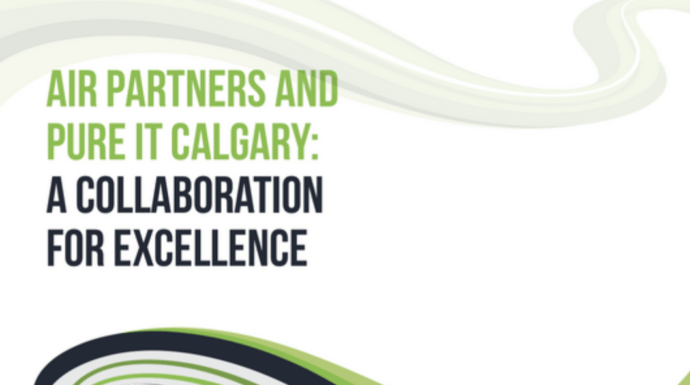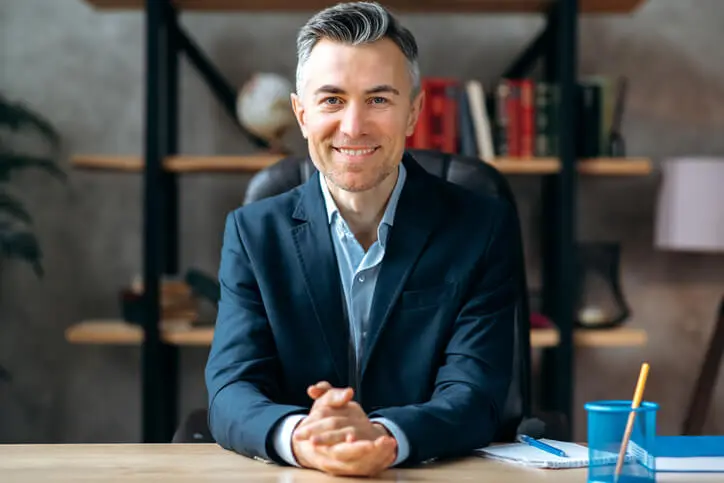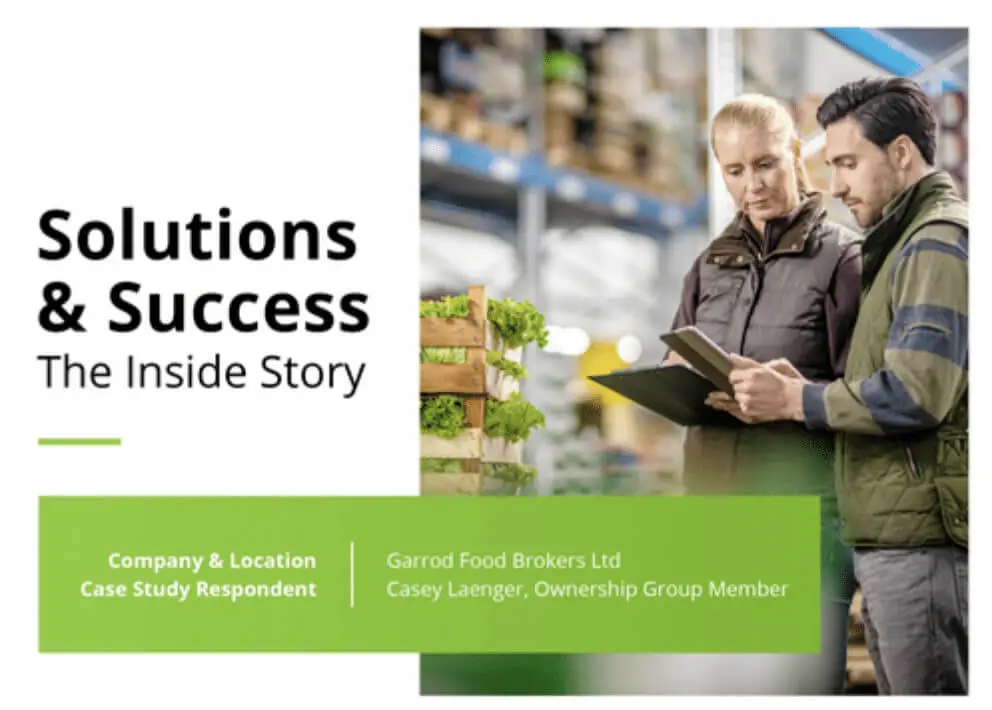Microsoft Teams Tips and Tricks
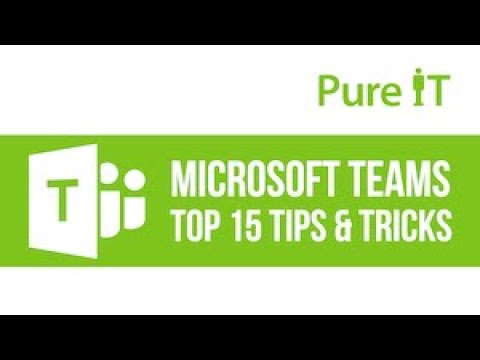
You can take notes in Teams, collaboratively work on projects, instant message, and integrate video chat into the application. You can connect the program with other Microsoft software to extend its usefulness, and best of all, you can set permissions for access to every team and only allow those you want. Team members can elect to remove themselves or not use the software if desired. Everything updates in real-time. You can enhance your use of Microsoft Teams with these tips.
- Connect your Teams to SharePoint. Each time you create a team, the program automatically creates a SharePoint database. Connecting the team to its database provides an enhanced level of organization since it leverages the library and file-sharing capabilities of SharePoint.
- Extend the communication abilities of Teams by connecting other software. It does not have to be Microsoft software. You can also connect GitHub, Planner Power, Trello, and Zoom, for example. This connection lets you embed URLs in chat messages so the rest of the team can click on the link and go directly to the file.
- Streamline your organization methods by checking for teams before creating one. This process avoids duplication. Search for existing team names before creating a new team. This procedure remains important whether you set up team creation by administrator only or you allow for self-service team creation. A once-per-day review of all created teams helps alleviate this. Also, requiring a permissions method such as a confirmation of team assignment helps alleviate the problem of employees or independent contractors getting added to teams on which they do not belong.
- Use a standard naming convention for all files. Require this, especially if you allow self-service Team creation. Create and publish a set of prefixes for use in file naming and team creation to make it easier to understand information at a glance.
- Learn the / (slash) commands, especially the all-important Do Not Disturb command that lets you shut off all team discussions while you work. When enabled, DND turns off all notifications until you reenable them. To enable DND mode, click into the search bar in Teams, type “/dnd” without the quote marks, and click Enter. When you are ready to re-join conversations, you click back into the search bar and type “/available” and click Enter. Try /dnd now to test out this terrific feature that only the user can set or disable for themselves.
- A team creates a group, too, automatically. Creating a group does not also make a team though. When you create a team, but already have a group devoted to the topic, link the group to the team while in the team creation window. This prevents the software from automatically creating a new group for the team with a different ID number than the existing group’s.
- Connecting SharePoint to Teams lets you create a custom dashboard for the team that organizes all major information and files. You can add tabs to the dashboard to further organize and call out certain information as most important.
These tips can help you get the most out of using Microsoft Teams. They leverage the organizational power of Teams and other Microsoft software to let you do more without leaving the Teams program.